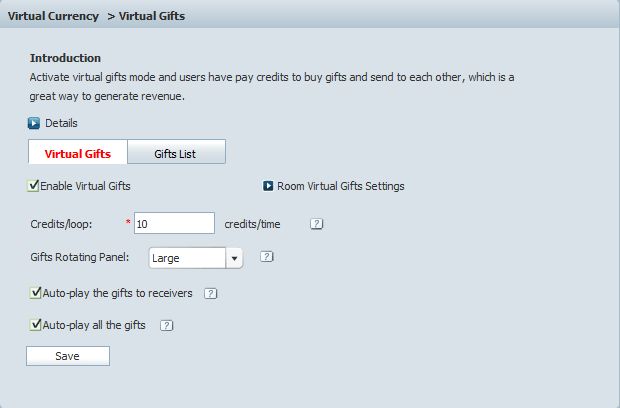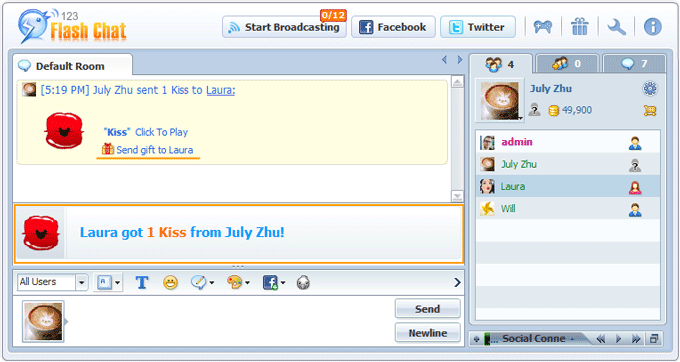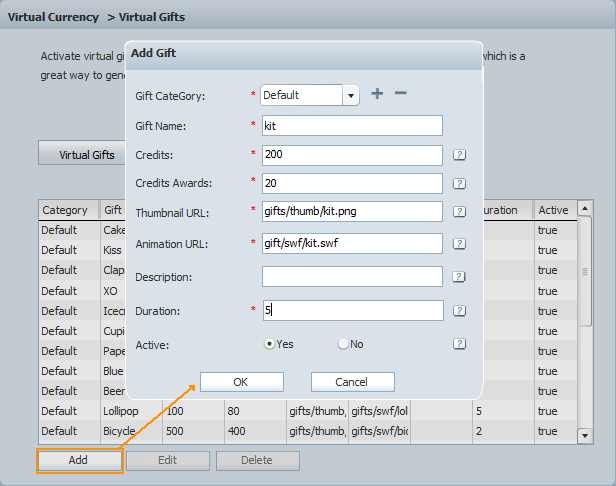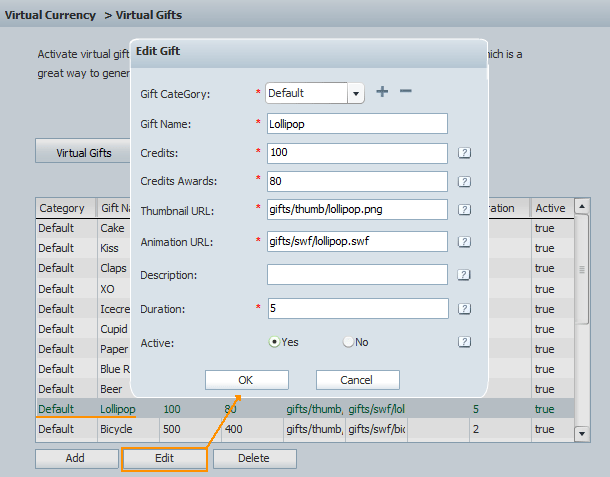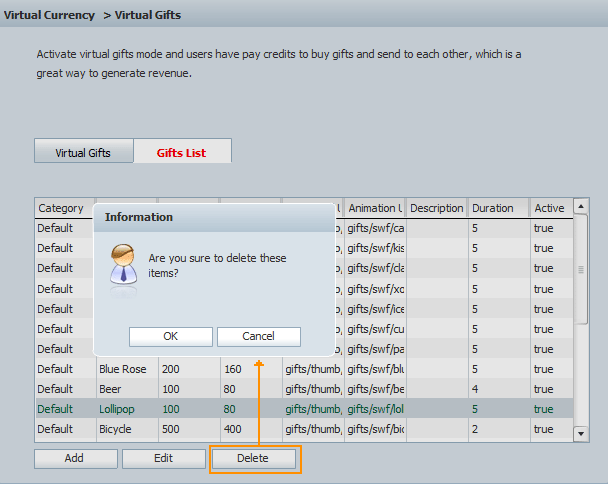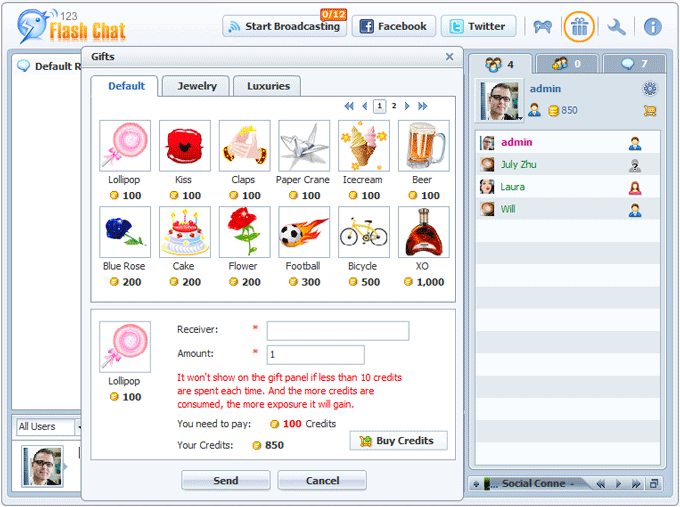|
User Manual
|
||||||
|
Virtual GiftsVirtual Gifts are fun animations that can be purchased within a chat room and sent to your friends or new acquaintance. They cost little but can be very effective in a social network, they can be break the ice, flirt to someone, praise or congrats someone, etc. Members are required to pay credits to buy gifts. So it's a great way for chat owner to generate revenue and keep the chat room more active.
Enable Virtual Gifts
How to add/delete a gift?
Click Add button to add a gift.
Gift Category Choose a specific gift and click Edit button modify this gift.
If you want to delete a gift, choose it and click Delete button. And the gifts will be listed in the gift panel. Related links:
|
|||||
 |
 |
Copyright @2001-2011 TopCMM Software Corp.