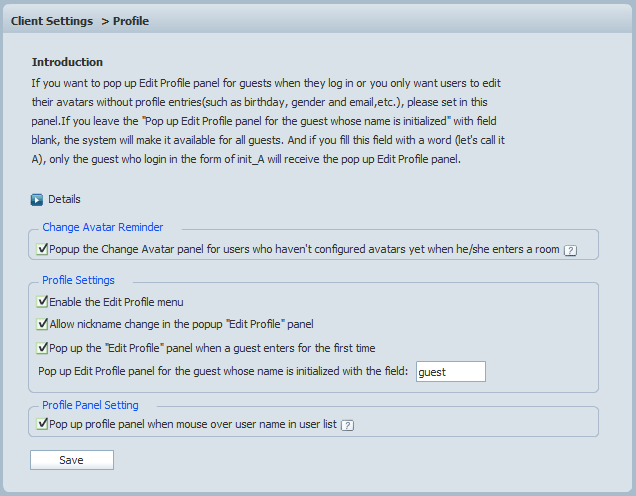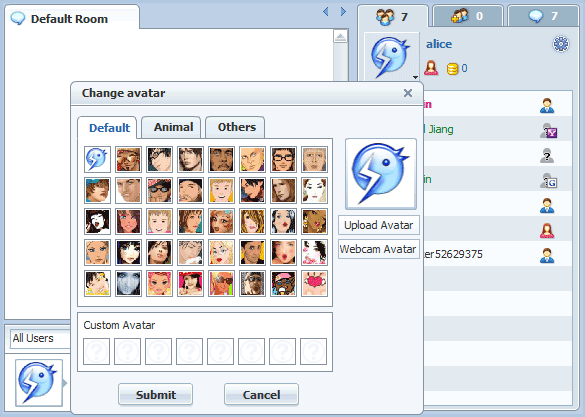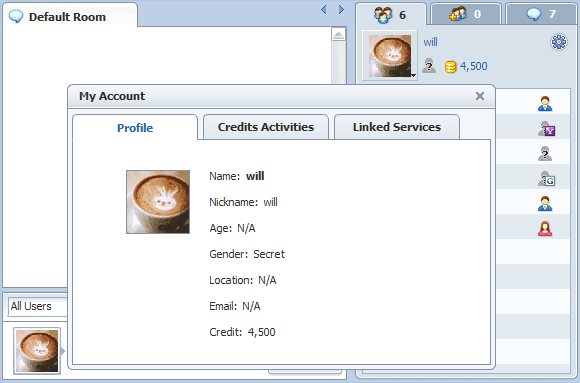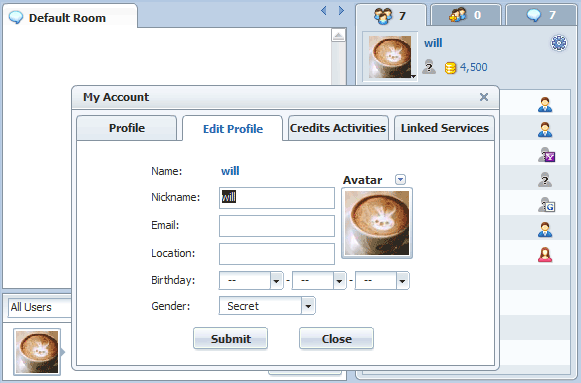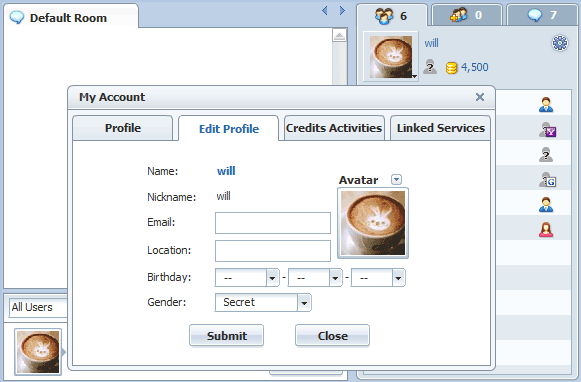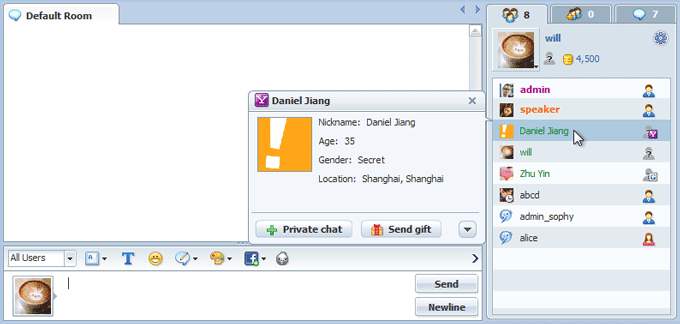|
User Manual
|
||||||
|
ProfileAdmin may configure all settings related to profile here.
Pop Up "Change Avatar" Panel Edit Profile or Change Avatar?
Enable edit profile menu
Enable Change NicknameIf "edit profile" is allowed as well as the following item: "Allow nickname change in the popup Edit Profile panel", then users may modify nickname.
Disable Change NicknameIf "edit profile" is allowed but not the following item: "Allow nickname change in the popup Edit Profile panel", then users are prohibited to change nickname. Pop Up "Edit Profile" PanelTo pop up the "Edit Profile" panel automatically, please check "Pop up Edit Profile panel when a guest enters for the first time", then define a specific username initial to trigger the action. If leave the latter field blank, then all guests will see the popup panel.
Trigger Profile Panel To trigger profile panel, please check “Popup profile panel when mouse over username in user list”, then when mouse over a username, the user’s profile panel will pop up.
Related links:
|
|||||
 |
 |
Copyright @2001-2011 TopCMM Software Corp.