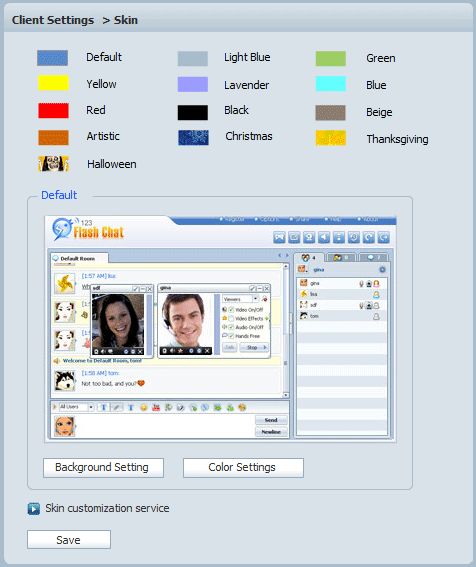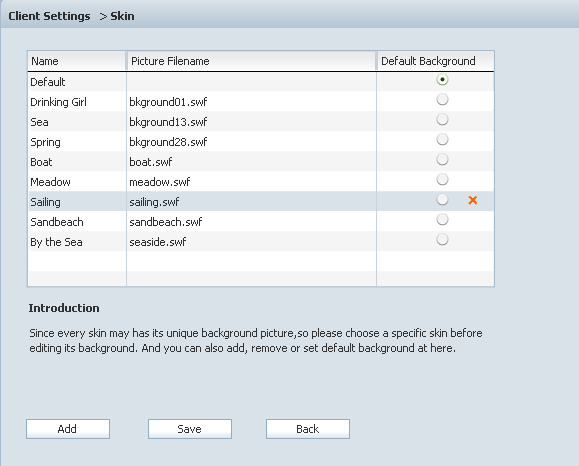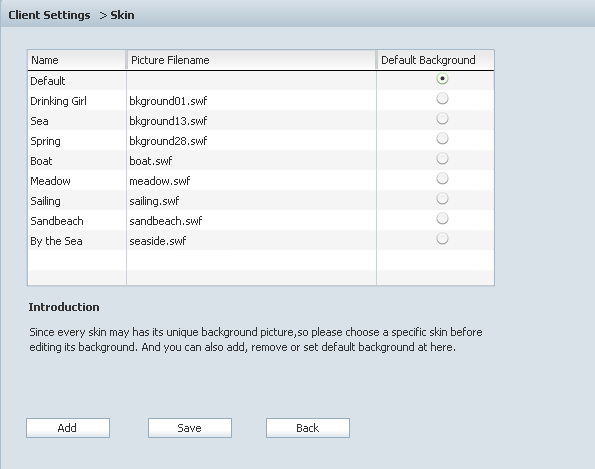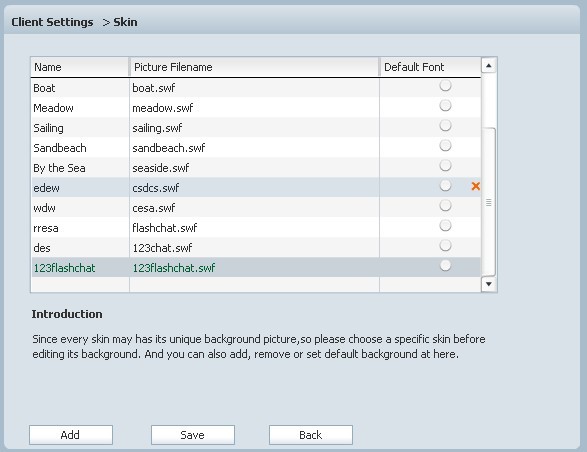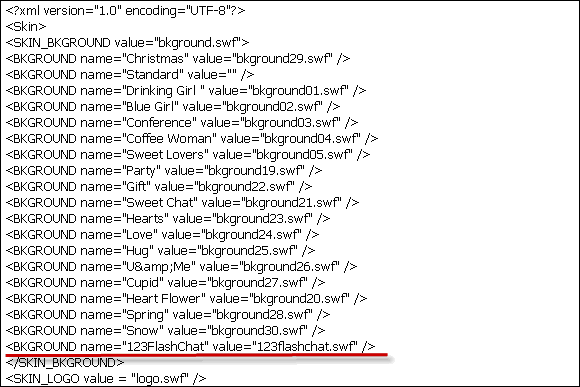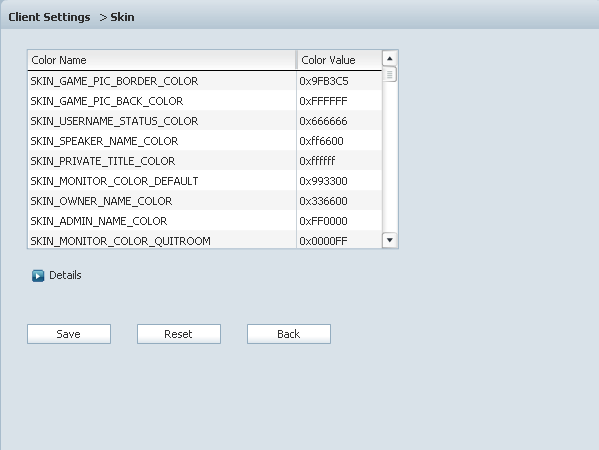|
User Manual
|
||||||
|
SkinThirteen skins are offered for your choice. Select your favorite and click Save.
Scroll down to the bottom of the listbox, click Add.
Left-click the item, the text in it would be cleared, enter your background file's name and picture file name here, click Save.
Copy 123flashchat.swf to the corresponding folder on your server, in this case : <123FlashChatServer install directory>\client\skin\christmas. Browse to <123FlashChatServer install directory>\server\etc\groups\default\skin\christams, open skin.xml.
Now, refresh your chat room page, click Change background, 123FlashChat would appear in background list, click it, the background would be changed to 123flashchat. In fact you also can change your color settings; click Color Settings in Skin Setting panel, the following window would open:
Select the item that you need to modify and enter your desired value in the corresponding Color Value filed, click Save to implement the modification, click Reset to restore the default values, click Back to return to Skin Setting panel. Related links:
|
|||||
 |
 |
Copyright @2001-2011 TopCMM Software Corp.