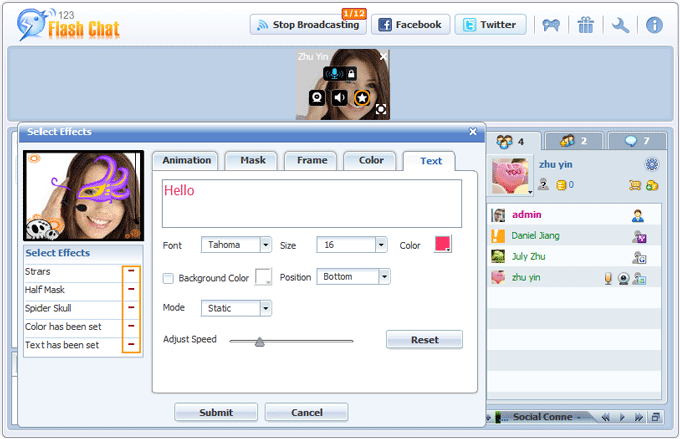|
User Manual
|
||||||
|
Audio/Video SettingsBasicFor General Mode, On Request Mode and Push to Talk Mode:  Enable Video / Enable Audio General Mode On Request Mode Push to Talk Mode Max number of videos per user (for General mode, On Request mode and Push to Talk mode)
For Video Conference Mode:
Video Conference Mode Max number of videos per room (for Video Conference mode) AdvancedFor General Mode, On Request Mode and Push to Talk Mode:  Allow guest to use it: Allow turning off the admin's video Allow turning off the moderator's video FPS: Integral number. It's the request frequency (rate) of the webcam capturing data. Frame rate is most often expressed in frames per second. Quality: Video quality: Integral number, 1 to 100 means the tolerable video quality changes from poor to good. Quality=0 means auto-adjust, the video quality will automatically adjust to avoid over consumption of bandwidth. BandWidth: The maximum bandwidth, expressed in KB/S. The formula to get a right video bandwidth: video window width * video window height * frame rate (FPS)/8/1024= bandwidth (KB/S). If bandwidth=0, that means unlimited bandwidth can be used for the particular Flash video. For Video Conference Mode:
Allow guest to use it: Video Effects Enable/disable video effects here, and manage categories and video effects.
Related links:
|
|||||
 |
 |
Copyright @2001-2011 TopCMM Software Corp.