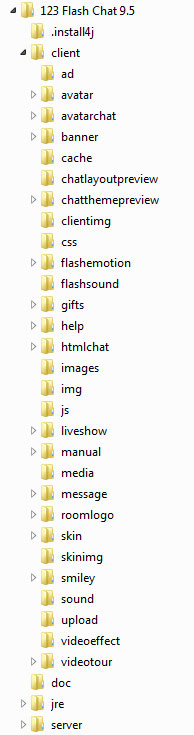|
User Manual
|
||||||
|
InstallationTwo main versions for 123 Flash Chat Server Software are available, one is for Windows and the other for Linux. Both include J2SDK5.0.
For operating systems other than Windows or Linux, before installing 123 Flash Chat Server, J2SDK5.0 must be installed(http://java.sun.com). The following folders are contained in 123FlashChat installation folder:
1. Download the lastest 123FlashChat demo version and install it. http://www.123flashchat.com/download.html 2. Stop the chat server at first. Linux/Mac: #cd <123flashchat9.5 installation directory>/server/ #./fcserver stop Windows: Start->Programs->TopCMM->123FlashChat9.5->Server->Stop 123 Flash Chat 3. Put two keys into the specific folders. (3.1) Copy "fcserver.jar" file to: <123flashchat installation directory>/server/lib/ (3.2) Copy "license.dat" file which we generated especially for your domain to: <123flashchat installation directory>/server/license/ 4. Decide to use embedded Derby database or MySQL database (MySQL is recommended for most users), if you need to use MySQL, please follow the instructions below, if you need to use the embedded database, please jump to the next section. (4.1) Create database. Input the following instructions in the MS-DOS window in a Windows server or command prompt in a Linux server: <mysql installed directory>/bin/mysql --user=[user] --password=[password] --execute="CREATE DATABASE flashchat CHARACTER SET utf8 COLLATE utf8_bin;" The [user], [password] here is MySQL account. (4.2) Import 123FlashChat table. Enter the following commends in command prompt: <mysql installed directory>/bin/mysql --user=[user] --password=[password] --default-character-set=utf8 flashchat < <123flashhcat installation directory>/server/etc/mysql.sql. (4.3) Modify fcserver.xml. 4.3.1 Open this file: <123flashchat installation directory>/server/etc/fcserver.xml. 4.3.2 Find this node: <database-mode>Derby</database-mode>, and change "Derby" to MySQL. 4.3.3 Find this node: <database-server port="10702" ip="127.0.0.1" enable="On"></database-server>, and change enable="On" to enable="Off". (4.4) Configure Mysql.xml Open this file: <123flashchat installation directory>server/etc/Mysql.xml, and configure the relevant parameters according to the instructions, the section between <connection-pool>...</connection-pool> is database connection pool configuration and may be not need to be modified. 5. Starting the chat server to launch the full version! (Your license information can be found in the about window.) Linux/Mac: #cd <123flashchat9.5 installation directory>/server/ #./fcserver start Windows: Start->All Programs->TopCMM->123FlashChat9.5->Server->Start 123 Flash Chat Related links:
|
||||||
 |
 |
Copyright @2001-2011 TopCMM Software Corp.